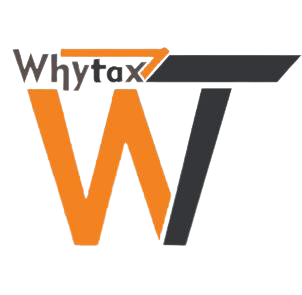Who is a GST Practitioner?
GST Practitioner is a tax professional who can prepare returns and perform other activities on the basis of the information furnished to him by a taxable person. (However, the legal responsibility of such filings remains with the Taxpayer.) For this purpose, GST Practitioners (GSTP) are required to be enrolled with Centre or State Authority. CA/ CS/ CMA holding Certificate of Practice (COP), Advocates, Retired Government Officials, and Graduates are eligible to apply for registration. In addition, GSTPs can be appointed Authorized Representatives who can act on the behalf of the taxpayers and represent them before tax authorities.
Preconditions for enroll on the GST Portal as a GST Practitioner
A GST Practitioner must fulfill following conditions he/she can enroll on the GST Portal:
- Applicant must have a valid PAN Card
- Applicant must have a valid mobile number
- Applicant must have a valid e-mail ID
- Applicant must have a Professional address
- Applicant must have the prescribed documents and information on all mandatory fields as required for Enrolment
- Applicant must fulfill the eligibility criteria of GST Practitioner.
Eligibility criteria for becoming a GST Practitioner/enrolling on the GST Portal as a GST Practitioner?
- Chartered Accountant holding COP
- Company Secretary holding COP
- Cost and Management Accountant holding COP
- Advocate
- Graduate or Postgraduate degree in Commerce
- Graduate or Postgraduate degree in Banking
- Graduate or Postgraduate degree in Business Administration
- Graduate or Postgraduate degree in Business Management
- Degree examination of any recognized Foreign University
- Retired Government Officials
- Sales Tax Practitioner under existing law
- Tax Return Preparer under existing law
Processing of Registration Application?
The Registration Application submitted by you will be processed by Tax Officer. Once your Registration Application is approved by the concerned Tax Official, your GSTP ID will be generated by the system along with a temporary password for first-time login and the same will be communicated to your registered e-mail address. ARN status will also be changed to ‘Approved’. Enrolment Certificate will be available at the Dashboard of the GSTP for view, print and download.
In case of rejection, Rejection Order will get generated and communicated to you. ARN status will be changed to ‘Rejected’. Intimation of Rejection will be sent to the applicant who filed the application for the enrolment of GSTP via email and SMS on his registered email address and mobile number respectively. Rejection Order will be available at the Dashboard of the GSTP for view, print and download
Separate registration for each State and Union Territory
Single Enrolment shall be sufficient for practicing on all India basis. No separate registrations are required for other States or Centre. However, you are free to apply for another registration in other state if you have a Professional Address in that state.
Steps to apply for Registration
- Access the https://www.gst.gov.in/ URL. The GST Home page is displayed.
- Click Services > Registration > New Registration option.
- The New Registration page is displayed. Select the New Registration option.
- In the I am a drop down list, select the GST Practitioner as the type of taxpayer to be registered.
- In the State/UT and District drop down list, select the state for which registration is required and district.
- In the Name of the GST Practitioner (As mentioned in PAN) field, enter the legal name as mentioned in the PAN database.
- In the Permanent Account Number (PAN) field, enter PAN number.
- In the Email Address field, enter the email address of the Primary Authorized Signatory.
- In the Mobile Number field, enter the valid Indian mobile number of the Primary Authorized Signatory.
- In the Type the characters you see in the image below field, enter the captcha text.
- Click the PROCEED button. After successful validation, you will be directed to the OTP Verification page.
- In the Mobile OTP field, enter the OTP you received on your mobile number entered in PART-A of the form. OTP is valid only for 10 minutes.
- In the Email OTP field, enter the OTP you received on your email address entered in PART-A of the form. OTP is valid only for 10 minutes.
- Click the PROCEED button.
- The system generated 15-digit Temporary Reference Number (TRN) is displayed.
Note: You will receive the TRN acknowledgment information on your e-mail address as well as on your mobile number. Note that below the TRN, expiry date of TRN will also be mentioned. Click PROCEED button.
Alternatively, you can also click Services > Registration > New Registration option and select the Temporary Reference Number (TRN) radio button to login using the TRN.
16. In the Temporary Reference Number (TRN) field, enter the TRN generated.
17. In the Type the characters you see in the image below field, enter the captcha text.
18. Click the PROCEED button.
19. The Verify OTP page is displayed. You will receive same Mobile OTP and Email OTP. These OTPs are different from the OTPs you received in previous step. In the Mobile / Email OTP field, enter the OTP you received on your mobile number and email address. OTP is valid only for 10 minutes.
20. The My Saved Application page is displayed. Under the Action column, click the Edit icon (icon in blue square with white pen).
PART-B of the form has four sections that must be filled sequentially. The first section is General Details.
General Details:
a) Under enrolment sought as, please select an option from the drop-down given.
b) Enter the name of your University/Institute where you received your academic credentials.
c) Select your year of passing from the dropdown menu.
d) Enter the name of the Qualifying Degree for enrolment as a GST Practitioner
e) Under Proof of Qualifying Degree for enrolment as a GST Practitioner, select the document type from the dropdown given.
f) Upload the document in PDF or JPEG format only (file size must be less than 1 MB.
g) Once you have filled in all the sections, click on SAVE AND CONTINUE to move to the next section.
Applicant Details:
a) Select your date of birth.
b) Enter your first, middle, and last name (first name is mandatory).
c) Select your gender.
d) Enter all the details and upload your photograph.
e) Upload your photograph in JPEG format (file size should not exceed 100 KB)
f) Once you have entered all the details and uploaded the photograph, click SAVE AND CONTINUE to move on to the next section.
Professional Address:
a) Enter the address with the correct PIN Code. State and District will be auto populated from PART-A of the form.
b) Select the appropriate proof of professional address from the dropdown menu.
c) Upload the selected proof of professional address in JPEG or PDF format with a file size not exceeding 1 MB.
d) Once all the details are entered and the document is successfully uploaded, click SAVE AND CONTINUE to go to the final section.
Verification page:
a) Check the check-box with the verification statement.
b) Enter the place.
c) You may now choose to submit the form using DSC, E-Signature or EVC. For E-Signature, you must update your Aadhaar number in the Applicant Details section)
he success message is displayed. You will receive the acknowledgement in next 15 minutes on your registered e-mail address and mobile phone number. Application Reference Number (ARN) receipt is sent on your e-mail address and mobile phone number. After submission, you cannot make any changes to your application.